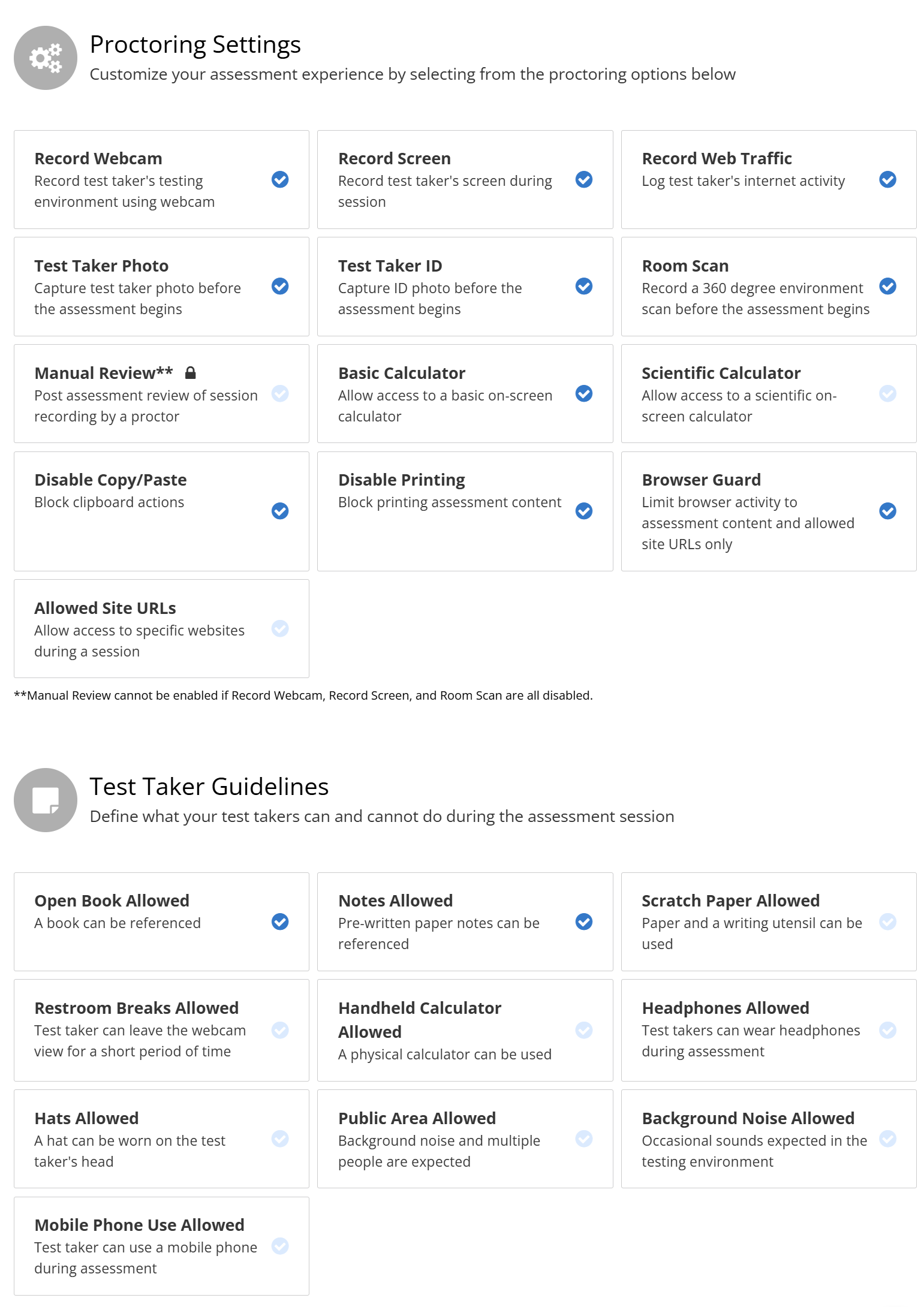Honorlock Instructions
You have to use the proctoring software Honorlock for the tests in this course. As practice, Honorlock is set up for the practice quiz “Honorlock practice quiz”, and so you will be able to try it out there—although Honorlock won’t actually be detecting anything during the practice quiz. You can take this practice quiz as many times as you like.
Using Honorlock involves a few extra steps, but it’s not too complicated.
-
You need to have a webcam and have your ID nearby when you start. Put your phone out of reach.
-
You have to use the Chrome web browser. You probably have Chrome on you computer, but if you don’t, download it here: https://www.google.com/chrome/.
-
You need to have a strong enough and stable internet connection. Go here to do an Honorlock system check: https://app.honorlock.com/support/msr-check. Clicking on “Run System Check” only checks your operating system and browser. You have to select “Test Internet Speed” and verify that you get, at least, 1.5 Mbps for download and 750 Kbps for upload.
-
You can use the readings and your notes, but everything that you use has to be on paper. You won’t be able to view anything besides the test on your screen, and you can’t use a tablet, another computer, or a phone while you are taking the test.
-
You can not write anything with a pen or pencil (sharpie, highlighter, etc.) while you are taking the test. You can not take bathroom breaks or leave your seat for any other reason. You can not stop sharing your screen at any time during the test. If you leave your seat or stop sharing your screen, then that will be counted as the completion of your test.
-
Take the test in a quiet place where you are alone. The webcam will record video and audio, and, like any other test, you can’t talk to anyone while you are taking it.
-
Below are all of the settings if you’re curious. The darker blue circled checkmarks indicate the settings that I’ve selected. The faded ones are not selected. So, if you look under “Student Guidelines,” you’ll see that only open book and notes are allowed. The rest are not allowed. (If it is needed, a calculator will be available for tests in PHI 1113 and EC 2113.)
-
Once you’ve completed the set up and begun the test, don’t do anything suspicious and just do your best on the test. (As long as you don’t do anything that the software flags as suspicious, a person isn’t watching you while you are taking the test. But see 10.)
-
If you have a way of turning off notifications from other applications during the test, you should do so. If you don’t, Honorlock will block any that you get, but it will also throw up a warning when it is blocking something, which might be distracting.
-
After you complete the test, you will get an ‘Incidence Level’ score of high, medium, or low. I can then, if I need to do so, review the recording of you taking the test. To be clear, if something looks suspicious, there’s not much space to give you the benefit of the doubt. If someone enters the room where you are taking the test and speaks to you, I’m going to evaluate that the same way that I would if someone walked into a classroom and spoke to you while you were taking a test. Similarly, if you get up and walk away from your computer while you are taking the test, I will evaluate that the same way that I would if you got up without permission during a test in a classroom.
If you need a sign for your door, you can use this: https://loighic.net/logic/do_not_enter.pdf.